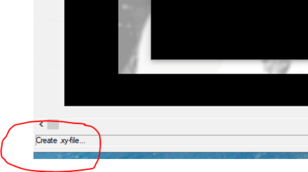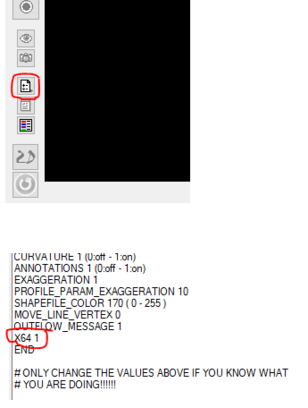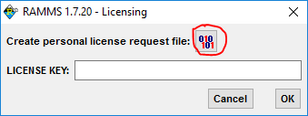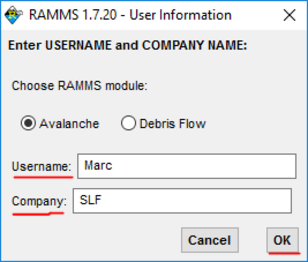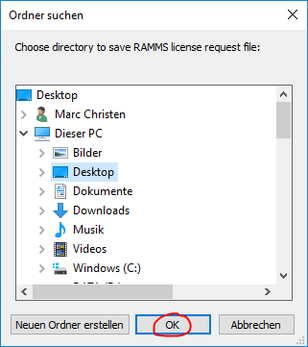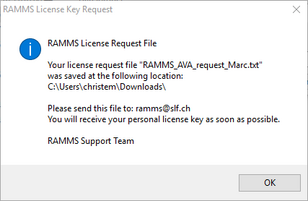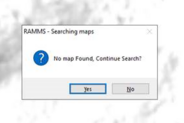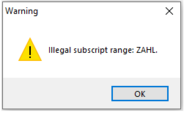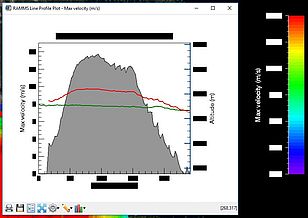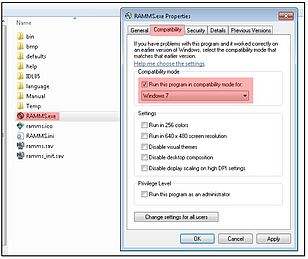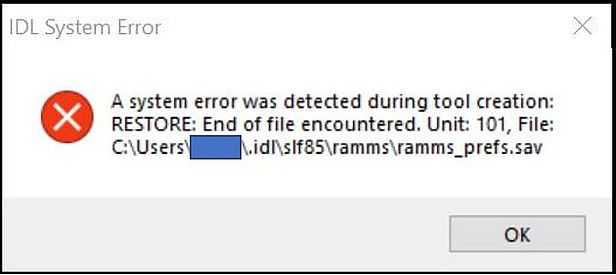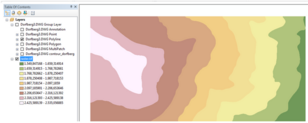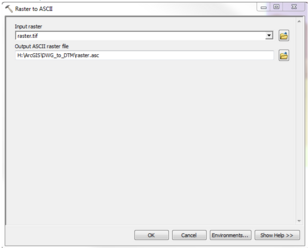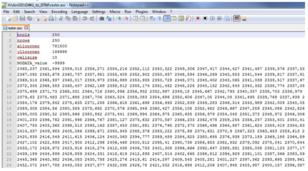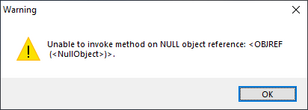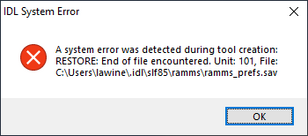- Problem after updating to 1.8.0
- _JUSTCOMPUTEDRANGE is undefined...
- How do I create a license request file?
- Unable to allocate memory: to make array.
- No map found, continue search?
- Illegal subscript range: ZAHL.
- Missing text in colorbar and plots
- IDL System Error
- How to convert .dwg file (AutoCAD) to ASCII DEM
- Can you make the gif animations repeat or do they only run once?
- Can I import DXF-files into RAMMS?
- Unable to invoke method on NULL object reference: .....
Problem after updating to 1.8.0 ¶
Problem:
I updated RAMMS::Avalanche (or Debrisflow) to version 1.8.0, but now I cannot run any simulations. RAMMS is stuck with "Create .xy-file", see Figure 1 below.
Solution 1:
- Open the "Additional Preferences" (Help -> Advanced... -> Additional Preferences... -> Edit) and check, if you have the "X64" option set to 1 (see Figure 2 below). If you do not find this option, then just add a new line (before the END tag) and enter
X64 1
Then click "Save" and "OK" and try again to run a simulation. If this does not work, then most probably some C++ libraries are missing on your system. Please see solution 2 below.
Solution 2:
- Open RAMMS
- Then use the function "Install C++ libraries" (Help -> Advanced... -> Install C++ libraries) to install the libraries (you will need Admin privileges to do that).
_JUSTCOMPUTEDRANGE is undefined... ¶
Question: I tried the new update, but when I try to open an old file, the following error message appears:
% Tag name _JUSTCOMPUTEDRANGE is undefined for structure IDLITVISDATASPACE.
% Execution halted at: IDLITVISDATASPACE::GETXYZRANGE 1758
% _IDLITVISUALIZATION::GETXYZRANGE 1170
% IDLITVISNORMALIZER::COMPUTE2DPADDING 797
% IDLITVISNORMALIZER::ONDATACOMPLETE 1052
% IDLITVISNORMALIZER::SETPROPERTY 409
% RAMMS_GET_ID_OBJ 408
% RAMMS_OPENSIMULATIONNOW 1065
% RAMMS::CREATEROCKVIS 229
% RAMMS_OPENROCKOUTPUTFILE 12117
% RAMMS_OPENOUTPUTFILEMANYEVENT 10620
% IDLRTMAIN 183
% $MAIN$
Can you help me?
Solution:
- close RAMMS
- remove this directory: "C:\Users\<your username>\.idl" (if you specified Preferences in RAMMS, then you have to re-set them)
- now you should be able to start and use the new version. I strongly suggest only to use the new version (Rockfall) from now on. The speed of the handling is much improved, much easier to use RAMMS!
- if you again use the old version (Rockfall), then this problem could happen again.......
How do I create a license request file? ¶
Did you already install RAMMS?
If No, you have to download and install RAMMS first, before proceeding to the next steps!
If Yes, then do the following:
Unable to allocate memory: to make array. ¶
February 2nd 2021
Problem:
I try to run a simulation, but instead of the results, I get the following error message:
Error-Messages:
% Unable to allocate memory: to make array.
Not enough space
% Execution halted at:
What is going wrong here?
Answer:
The following issues can have an influence on the memory management of RAMMS:
- Do you use a large ortho-image that you overlay? This could be the problem here. Reduce the resolution of your ortho-image and try again.
- Calculation domain: Do you use a narrow calculation domain? If not, please have a look in the manual on how to define an ideal calculation domain (for avalanche and debris flow simulations).
- Dump Step: By increasing the dump step, you decrease the amount of memory needed to open a simulation file.
- Simulation resolution: A very good (=small) simulation resolution increases the amount of memory needed to open a simulation file.
No map found, continue search? ¶
October 25th 2021
Problem:
I have two tif-files, a topographic map and an orthophoto, but I don’t understand why they don’t appear in the program and why it says that it doesn’t find any map or orthophoto. What can I do?
Answer:
- Both topo map and orthophoto must be in the same coordinate system as the DEM you used to create the project in RAMMS.
- For topo map and orthophoto, you need the corresponding world-file (tfw-file) to the tif-file. Otherwise, RAMMS will not find the files.
Illegal subscript range: ZAHL. ¶
September 21st 2021
Problem:
I entered the license key, but with one character too little. Now when I want to start RAMMS, this warning appears. I can not start RAMMS at all. What should I do?
Answer:
Delete the file "license.dat" in the folder "license" in the RAMMS installation directory, then it should work again.
Missing text in colorbar and plots ¶
February 3rd 2021
Problem:
I updated RAMMS today and the text is now missing from the scale bar and from the line profile plot. Any fix for this?
Answer:
You can fix this bug by running RAMMS in ”Windows 7 Compatibility Mode”.
Please do the following:
- Exit RAMMS
- Open Windows Explorer and navigate to your RAMMS installation folder.
- Right-click on RAMMS.exe
- Choose the tab Compatibility
- select the checkbox ”Run this program in compatibility mode for:”
- choose Windows 7 from the dropdown menu
- and then click Apply and OK.
- Restart RAMMS.
All your plots and colorbars should be ok now.
IDL System Error ¶
February, 2nd 2021
Problem:
When trying to start RAMMS, the following error message appears:
A system error was detected during tool creation: RESTORE: End of file encountered. Unit: 101, File: ....\ramms_prefs.sav
What do I do now?
Answer:
Delete the file indicated in the error message (....\ramms_prefs.sav).
By deleting this file, your preferences (working directory, map-directory, ortho-image-directory, etc.) will be deleted. When restarting RAMMS, you have to redefine your preferences.
How to convert .dwg file (AutoCAD) to ASCII DEM ¶
In the following we will describe how to convert a .dwg file (e.g. from AutoCAD) to an ASCII DTM file with ArcGIS. For the steps listed below you need ArcGIS with the Spatial Analyst extension enabled.
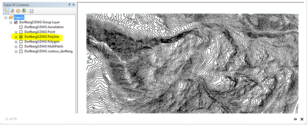
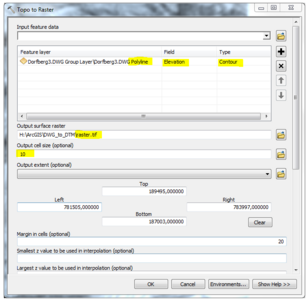
Can you make the gif animations repeat or do they only run once? ¶
Answer
Yes, you can make gif animations repeat. Please do the following:
- Open ‘Additional Preferences’ (button in left vertical toolbar or menu ‘Help -> Advanced… -> Additional Preferences… -> Edit’)
- and then change the parameter GIFANIM_REPEAT_COUNT to the number of repetitions you want to have.
- Do not forget to click Save and OK.
- Create a new gif animation and import it into Powerpoint.
Can I import DXF-files into RAMMS? ¶
Answer:
Yes, you can, but this is work in progress. Please get in contact with us and we gladly help!
Unable to invoke method on NULL object reference: ..... ¶
What is going on here?
This warning (see first image below) is mostly connected to a corrupt "preference file". The "IDL System Error" is mostly the reason for this warning, see second image below.
Solution:
Delete the file "ramms_prefs.sav" mentioned in the "IDL System Error". Then RAMMS will start again. If you specified RAMMS preferences (working-, map- or ortho-directories), then you have to re-specify them.